How to report a bug or issue
If you run into something that isn’t addressed here or feels like a bug, please let us know so we can make it better:- Post in our Discord server
- Email support@bezi.com
App Setup and Connecting Bezi to Your Unity Project
What’s the latest version of the Bezi app & Unity plugin?
What versions of Unity does Bezi support?
- Unity 6
- Unity 2023
- Unity 2022
- Unity 2021
I got a popup that said “Failed to install Unity Plugin” in the Bezi app when I tried connecting it with my Unity project. What do I do?
Occasionally this error shows if a Unity set-up isn’t conducive with the Bezi plugin. Please try these things (in order) to see if either resolve. If neither work, reach out to support@bezi.com for assistance.- Follow the Bezi flow to install the Unity plugin with administrator priviledges
- Download the Unity plugin directly from our Changelog
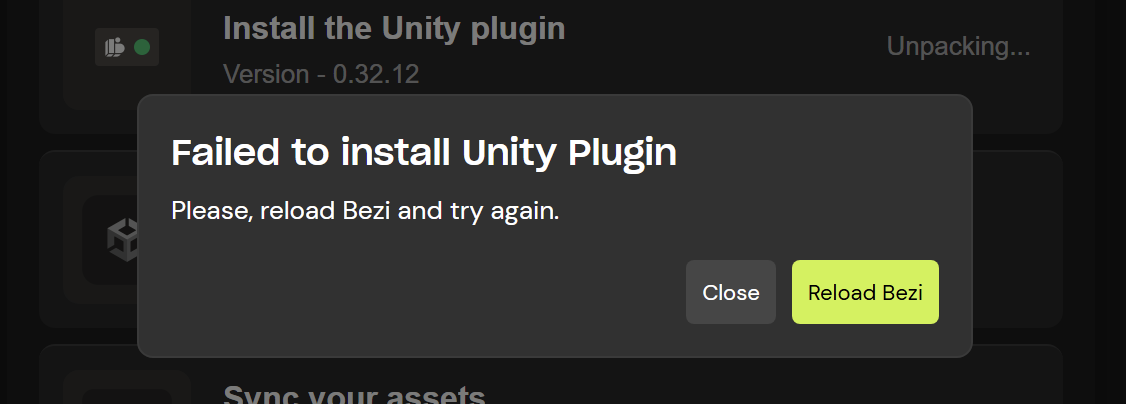
I can no longer find my project in Bezi after installing a package, and when I add the project manually I get a pop up that says “Error adding project”. Why?
This error occurs when installing some template games for the Unity Asset Store. Doing so may overwrite the productGUID with an invalid GUID (00000000000000000000000000000000). Bezi requires a valid GUID to work, so this immediately breaks the connection to the project. To fix the issue, you need to fix the project. We recommend trying these solutions, in order:- (If you have version control) Revert changes to ProjectSettings.asset and its .meta file
- Close and reopen the Unity Project to regenerate the GUID
- Delete the Library Folder to force-regenerate the GUID
Bezi keeps track of history using the GUID, so changing/regenerating the productGUID may lose your previous threads. In the future, we recommend unchecking ProjectSettings.asset in the Import pop-up, or copying the productGUID prior to install and replacing it after.
Why am I seeing a “Consent Request” popup from Unity?
The popup is completely safe to accept and will only modify the scripts that make Bezi; none of your personal files will be affected. We use some APIs in Bezi that can be auto-updated by Unity, but these may change between versions. This popup just updates them to use the latest for whatever version of Unity you’re working in.How do I know if Bezi is connected to my Unity project?
The connection indicators in your Unity project and Bezi app will both be green if they’re connected. If either are red, the connection is broken and the apps cannot communicate.If you’ve installed the plugin but Bezi and Unity aren’t successfully connecting, see the question below about troubleshooting a failed or lost connection.

How do I manually update the Bezi plugin in Unity?
When a new version of Bezi is released, a green button directing you to update your app and plugin will appear. Click the button to update the Bezi app and the Unity plugin before you start or resume working. Occasionally Unity’s Package Manager doesn’t automatically update the plugin. If you recently updated Bezi and it doesn’t seem to work with Unity, follow these steps:- Close Bezi: right-click on the desktop app >
Quit - Open the Unity project you’ve connected with Bezi
- Open Unity Package Manager: Window menu >
Package Manager - Delete the Bezi plugin: open “Bezi Sidekick” in the Package Manager >
Remove - Reopen the Bezi app
- Select the green
Install Unity Pluginbutton in the bottom left corner - Click on the Unity project to see the Package Manager popup
- The Unity plugin should now be updated!
Install Unity Plugin button doesn’t appear in Bezi app for any reason, go to our Changelog to download the most recent Unity plugin version.
How do I reinstate a lost connection between Unity and Bezi?
There are a few common fixes. If none of these work, we recommend you follow the steps above to manually update Bezi’s Unity plugin to force a new connection.- Check that you have reliable internet connection
- Confirm both the Unity project and the Bezi app are open and connected
- Confirm the Project Picker dropdown shows the correct Unity project name
- Confirm you’re running a Unity version that Bezi supports
- Close Bezi & Unity entirely
- Restart your machine
Unsatisfactory Responses
Bezi is returning generic responses or doesn’t seem to reference all my project’s assets in responses. Why not and how can I fix this?
If Bezi isn’t connected to your Unity project or hasn’t indexed all the assets in it, it won’t have the context needed to return project-specific responses. Follow these steps to ensure the project is connected and indexed:- Confirm Bezi and the Unity project are connected
- Open the Asset sync panel ( )
- if it shows assets in the queue, wait for them to finish syncing before prompting Bezi
- if says “asset sync queue is empty”, proceed to Step 3
- Check if there’s anything listed in the Asset sync errors panel ( ). If so, follow these steps in the Asset Sync documentation
- If there are no visible errors or active syncs, there may have been an issue with the original connection. If that happens, we recommend you follow the steps above to manually update Bezi’s Unity plugin to force a full resync of your assets. While syncing, try to avoid making changes in Unity (e.g. saving an updated scene, creating or changing scripts, etc.)
Syncing Your Unity Project Assets to Bezi
Please visit the Asset Sync product documentation for all questions regarding the asset sync process, how to know when a project is successfully, and how to understand the information in the Asset sync panel and Asset sync errors panel.Asset Sync documentation
Bezi App
I opened Bezi and got stuck on the splash screen. How do I get past it?
This can happen if the app is out of date and auto-update wasn’t able to execute. Follow these steps to manually update the app:- Open https://bezi.com/auth-app
- Select the
Launch appbutton - Follow the prompts to update the app to the newest version
I submitted a prompt to Bezi and now it’s stuck in “thinking mode”.
If the connection indicators in Unity and Bezi are both green, but Bezi is stuck in “thinking mode” there are a few ways to reset it:- Right-click anywhere in the Bezi app and select
Reload - Quit and reopen Bezi
- Quit and reopen Unity
Other Common Errors, Bugs & FAQ
My project is taking longer to compile code and seems to be moving slower after installing Bezi. Why?
This is a known bug. We’ve mostly resolved it but are still finding edge cases. If you encounter this, please tell us! Email support@bezi.com with a description of the problem and any screenshots of the console, profiler logs, etc. All information helps! The best way for us to nail down a solution is to figure out exactly what’s causing the problem, and the best way to do that is to observe and reproduce the issue, so we may reach out to ask about scheduling a hands-on troubleshooting call with our devs.Why am I not seeing my project in the projects dropdown?
Bezi’s Project Picker dropdown list is based on the list of projects in Unity Hub, so if your project is not included there or has been changed (e.g. renamed) Bezi may be struggling to find it. Here are a few ways to troubleshoot it:- If your project is not in Unity Hub, add it:
Add>Add project from disk/repository - If you renamed your project, look for the original project name in the dropdown instead
- Manually add your Unity project to Bezi: Open the Project Picker dropdown >
Add Project