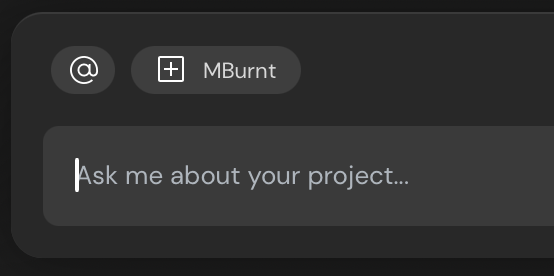What can be referenced in a prompt?
Any project context Bezi indexes can be referenced in a prompt. This includes scripts, models, packages, and more.How to reference an asset in your prompt
Type @ symbol while writing prompt
When writing a prompt in Bezi’s input field, you can type @ to tag assets in-line. Typing 3 or more characters will trigger the search popup, which automatically filters to show a list suggestions relevant to your input.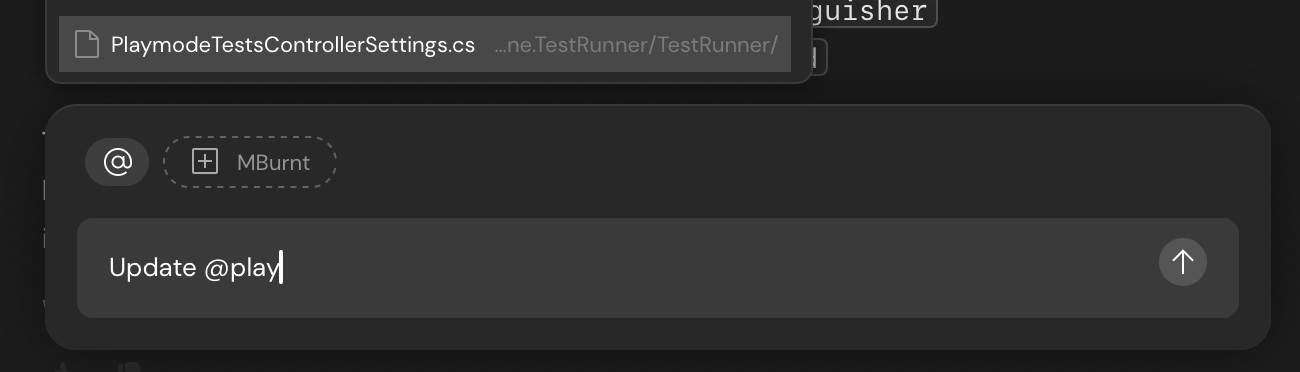
Click the @ icon above the input field
You can also find and add assets as references by clicking on the@ icon above the input field. This will open up a popup menu with a search field.
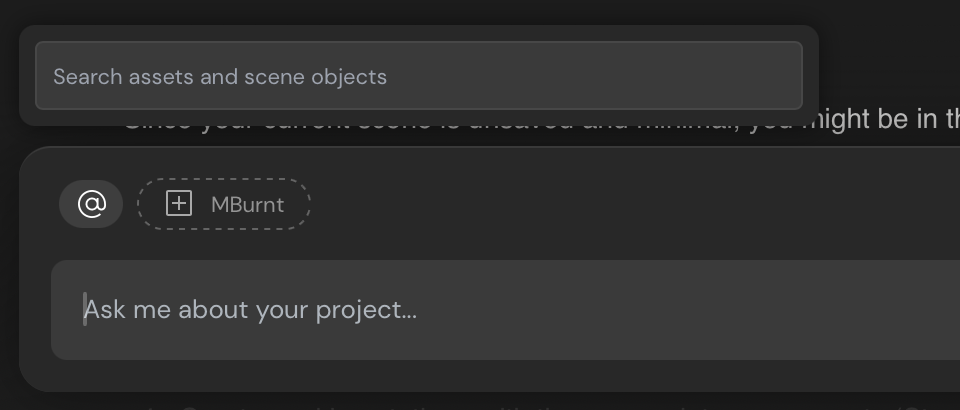
Pills
If you have any assets selected in your Unity project, those will show up as pills above the input field. They’ll have a dotted line to indicate that they’re not yet tagged as references in the prompt. Click on any pills that you want to add as references in the prompt. In turn, clicking on an “active” pills will remove it as a reference.Pill not referenced in a prompt
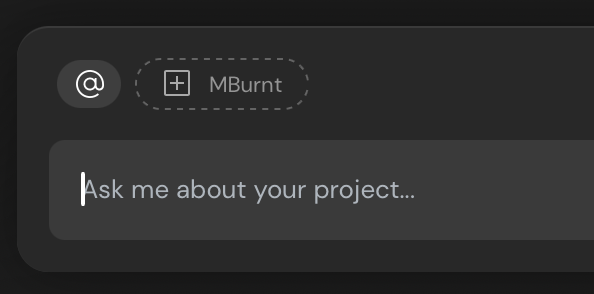
Pill referenced in a prompt